By Garen Robie
Last month we learned how to set up a basic audio track for a podcast at Ignite’s AV studio. Since then we’ve acquired a new piece of tech: the Focusrite Scarlett 18i8 Interface. It’s a direct in-box that circumvents having to manage the more cumbersome soundboard. Let’s dive in to how you’ll start your own recording using this new interface!
Equipment
First, select your microphone, cables, and headphones. For a podcast or spoken word, I recommend the Shure 87a Beta, and you’ll need an XLR cable. If you are playing an instrument, grab an instrument cable. The Focusrite Scarlett 18i8 port accepts both jacks. With the headphones, make sure you have the adapter jack to plug in to the Focusrite Scarlett 18i8.
Getting Started
Next, power on the computer, keyboard, and mouse. Press Start Sequence on the Furman CN-2400S to power on the Focusrite Scarlett 18i8.

Make sure the front of the Scarlett illuminates green.

Use an XLR or instrument cable to plug into channel 1 on the front of the Focusrite Scarlett 18i8 and adjust the volume. You can add up to three more inputs including instrument cables.

On the iMac select System Preferences, then select Sound. Set both the Input and Output to Scarlett 18i8.
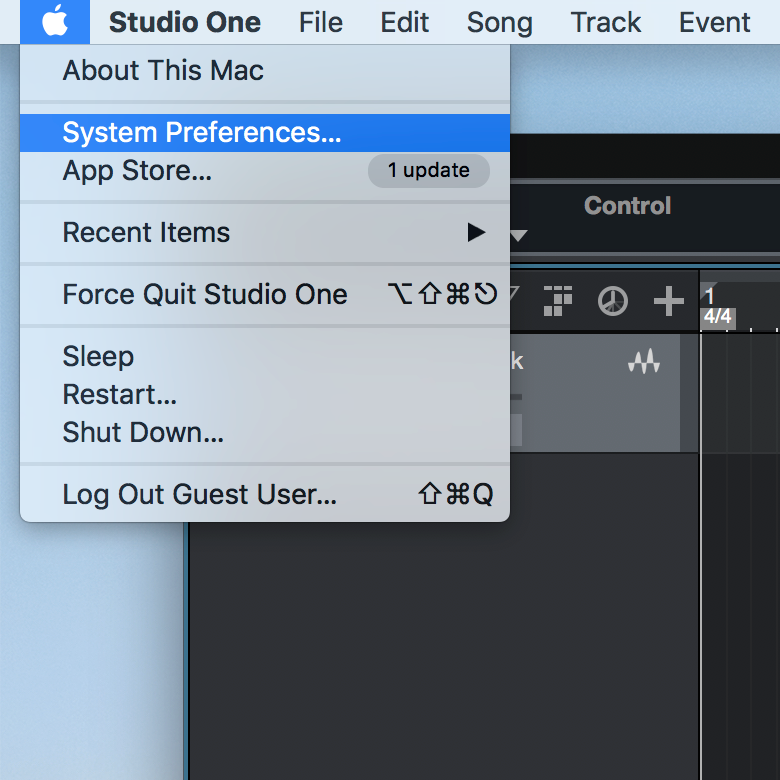
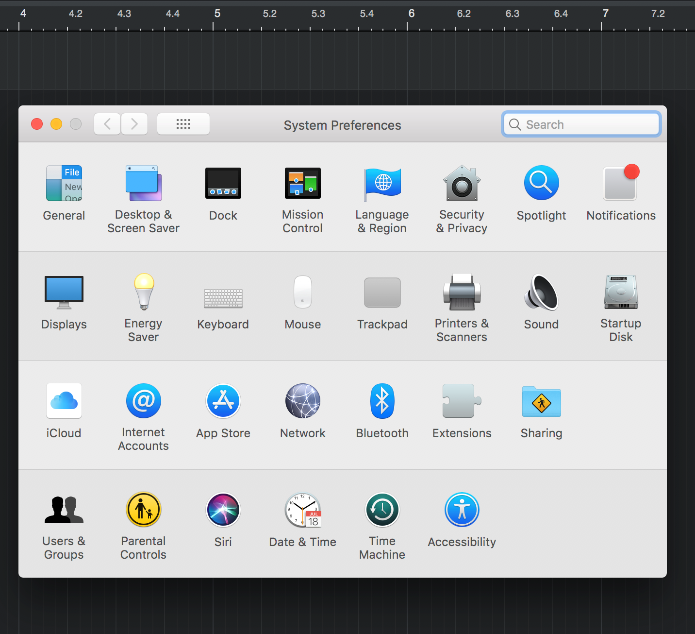
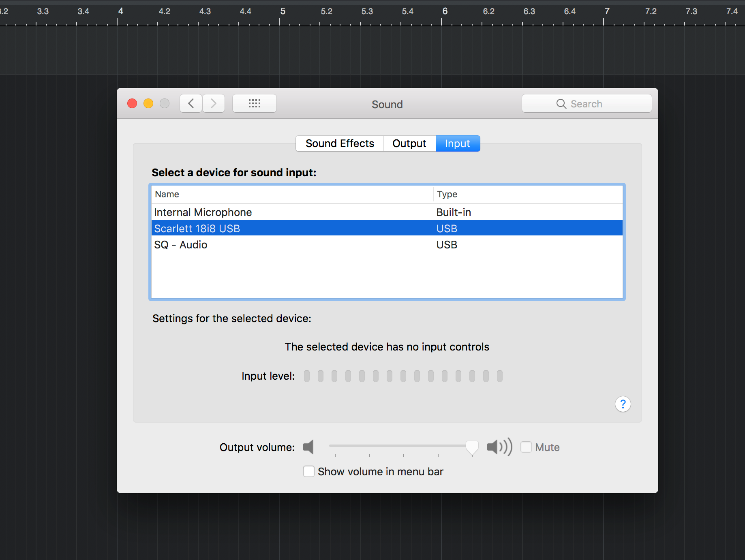
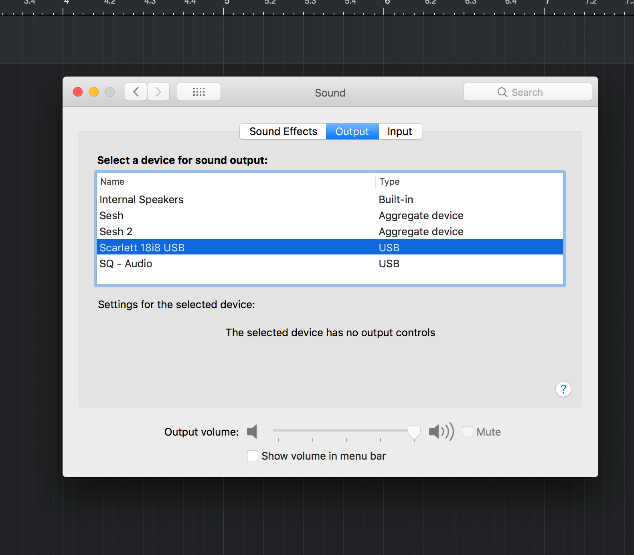
Next on the iMac, go to the Finder and under Applications select Studio One.
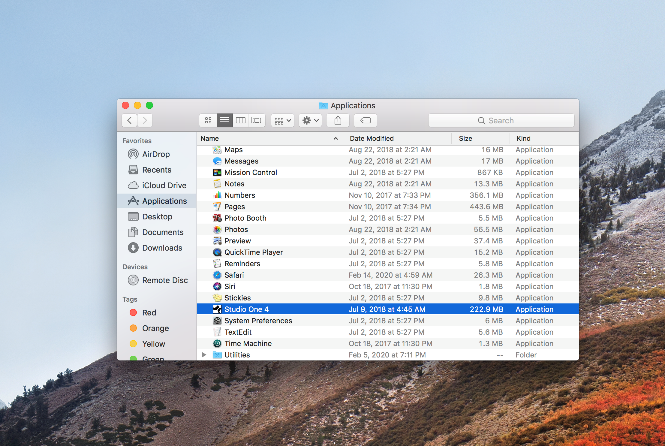
Starting a Project
Continue through the prompts and select Create New Project. If you are doing a podcast, simply select Empty Song.
Press T on your keyboard to add tracks. A track is a layer of sound derived from one input. The Scarlett 18i8 can facilitate 4 inputs on the front of the interface, but for a podcast or spoken word, you should only need one. If you want multiple tracks, you will need to plug into the interface and create tracks for each input.
Then click on Preferences under the Studio One header. Under Preferences, select Audio Setup and set your output and input to Scarlett 18i8.
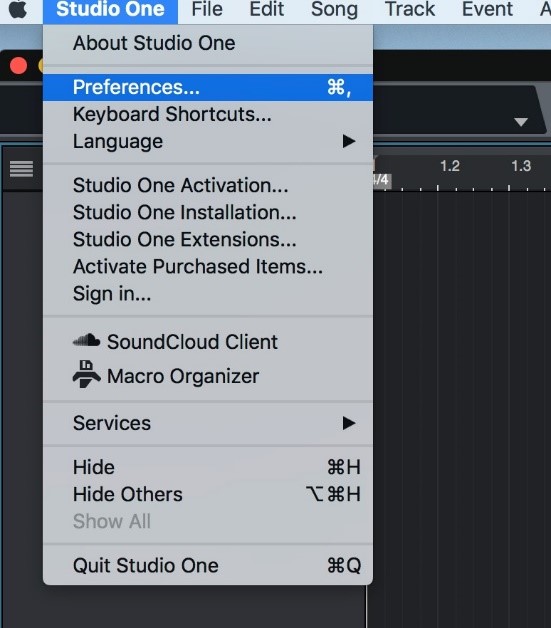
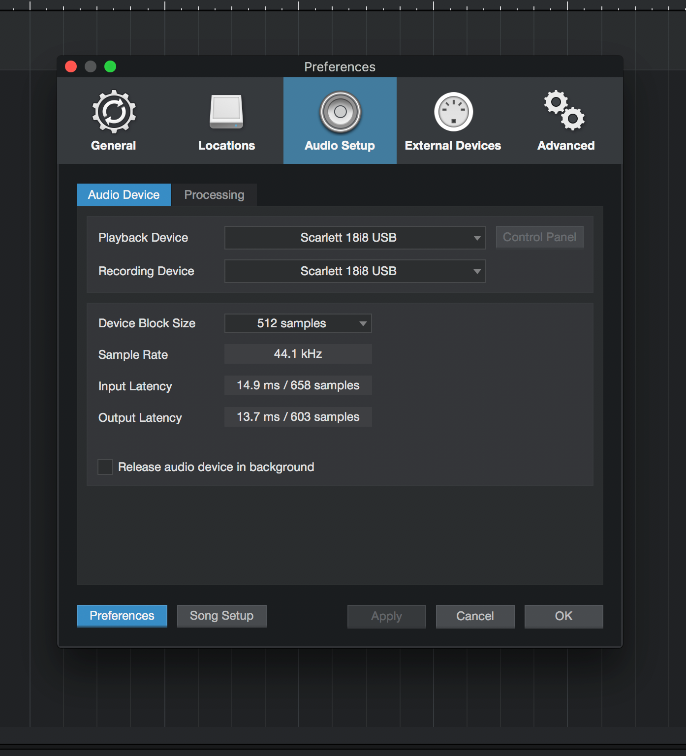
Next select Song, then Song Setup, and under Audio I/O Setup go to Outputs and make sure that the Main row has L/R in each column under Output 1 and Output 2.
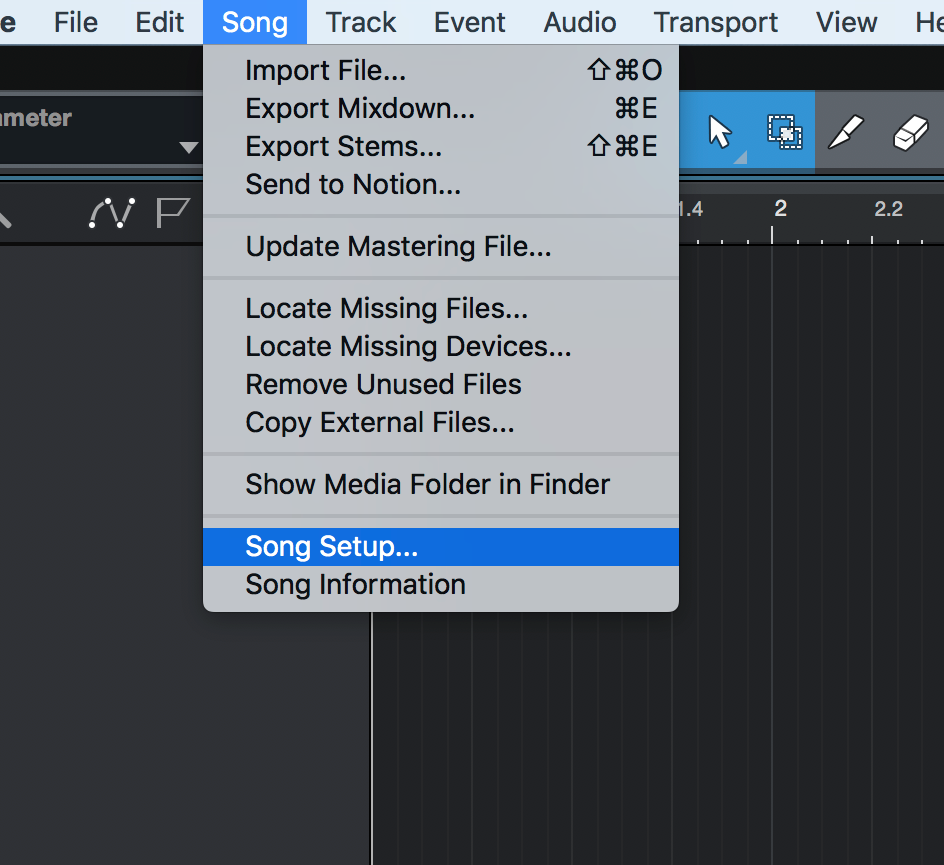
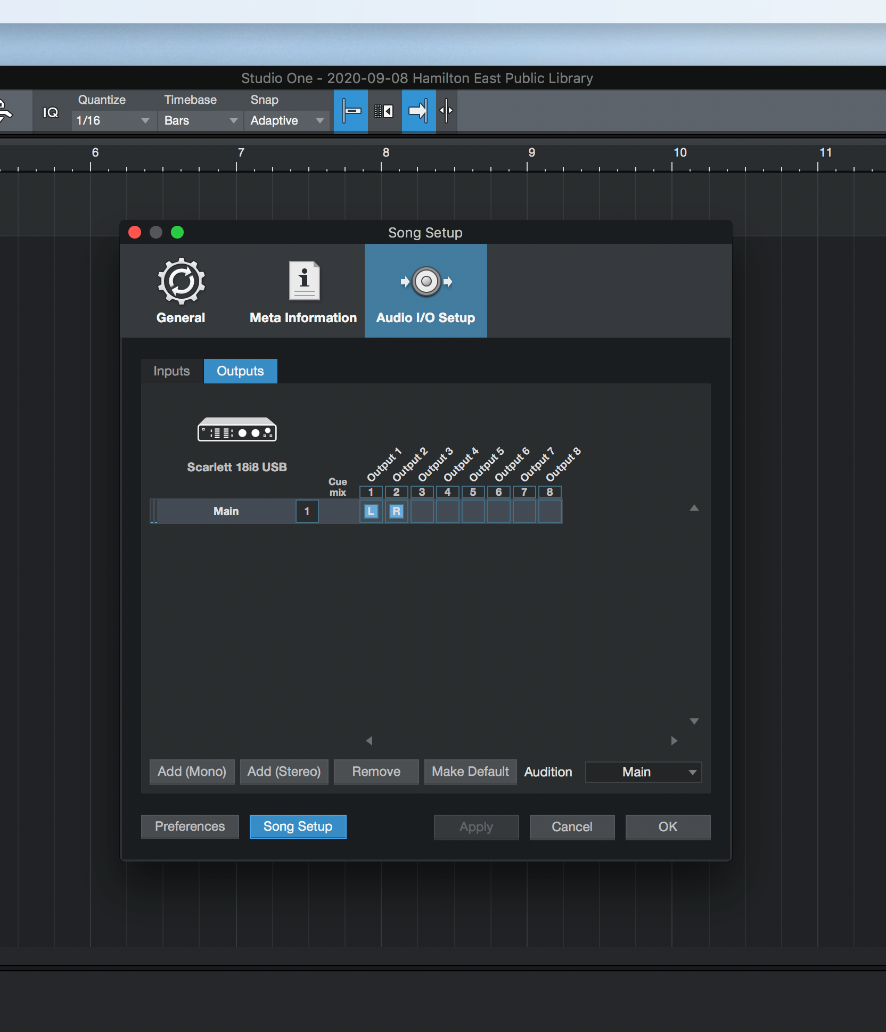
Click on the circular Record button in the Transport (bottom of window) to begin recording. Click the square Stop button to stop.
To listen back use the transport to move the playhead back to the beginning of the track, and then press the Play button.
Exporting a Song
To export the song, press Command e and follow the prompts to name your file and change export settings. Hit OK.
All Finished!
You’ve made a recording! At this point you can transfer your file to a USB or portable hard drive—if you don’t have one you may check one out at the front desk. Remember to shut down the computer, turn off mouse and keyboard, power down the Focusrite Scarlett 18i8 at the Furman CN-2400S, and turn the fan back on before you leave.
Hopefully this has been a helpful glimpse into a simpler recording project circumventing the sound board.
I want to give a big thank you to Ignite Studio Assistant Sydney Brink for setting up the Focusrite Scarlett 18i8 and for providing instructions!
Stay tuned for more blogs and tutorials from Ignite on the Facebook Ignite Community Discussion Board and on YouTube.


