by Donya C.
Cricut Design Space is a good design program used for creating arts and crafts projects. Many of our patrons are comfortable creating in this software. It’s a great way to design unique projects to print and sublimate on a variety of materials. To get started with Cricut Design space, check out our tutorial here. To learn more about the sublimation printers in Ignite, watch these videos. Here is a guide to using Cricut Design Space with Ignite’s sublimation printer.
Using Cricut Design Space with Ignite’s Sublimation Printer
For this project I did a simple name plate design to walk you through the steps. These steps are the same whether just text or with images. Please let staff know you are here for your reservation / or as a walk-in to confirm availability and check out/ use the equipment!
Open Cricut Design Space and log in to your account on the sublimation station. (Note: Do Not Unplug this computer you can either email the file to yourself or borrow a flash drive at the front desk where you checked in.) Open Sawgrass Print Manager and log in as well. This step is important because if you don’t, Sawgrass will NOT open your project.
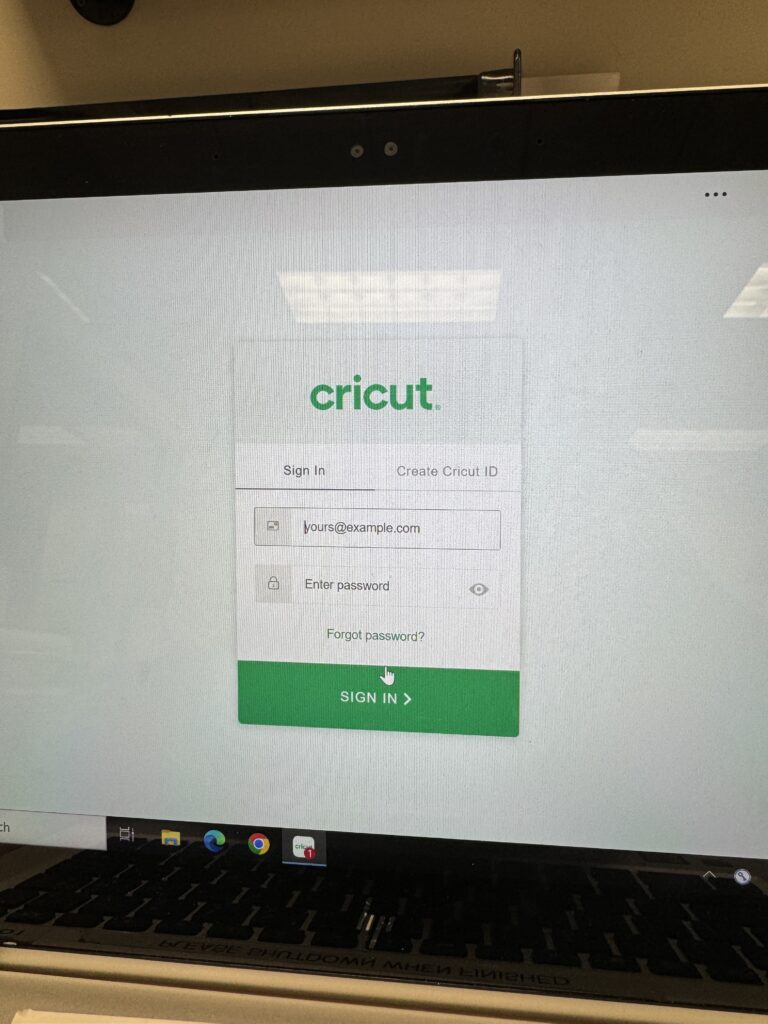
Once you are logged in either select the project you want to make under “My Stuff” or select “New Project.” This will open in the Canvas tab. Here I used the text tool on the left tool bar and typed my name.
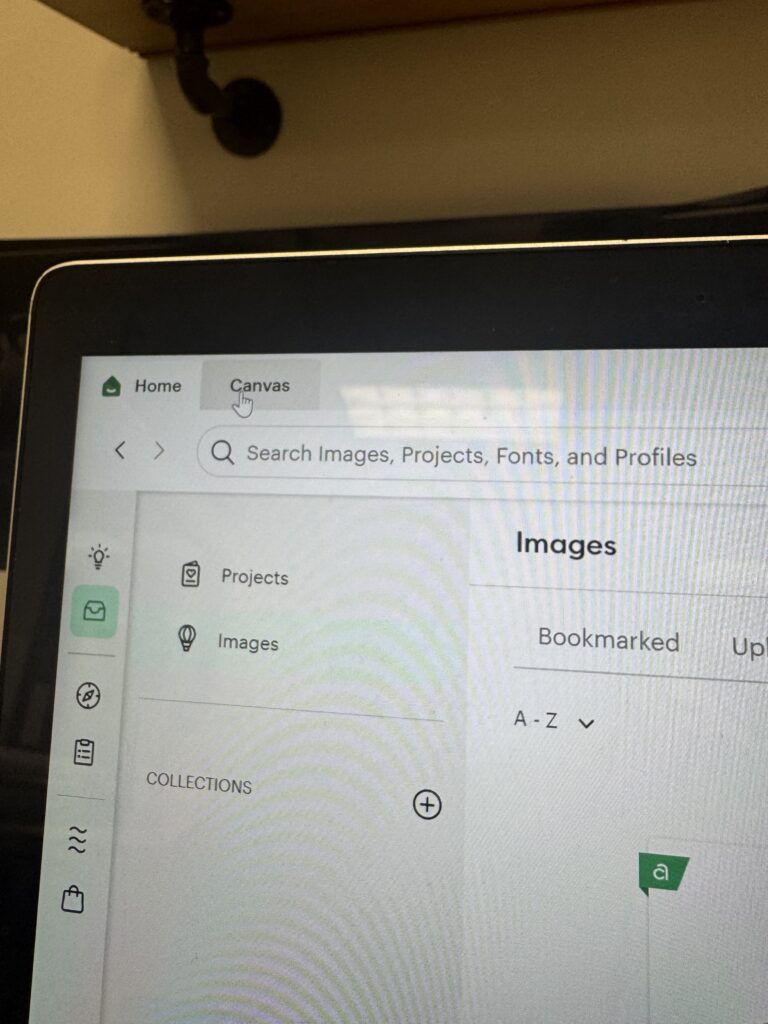
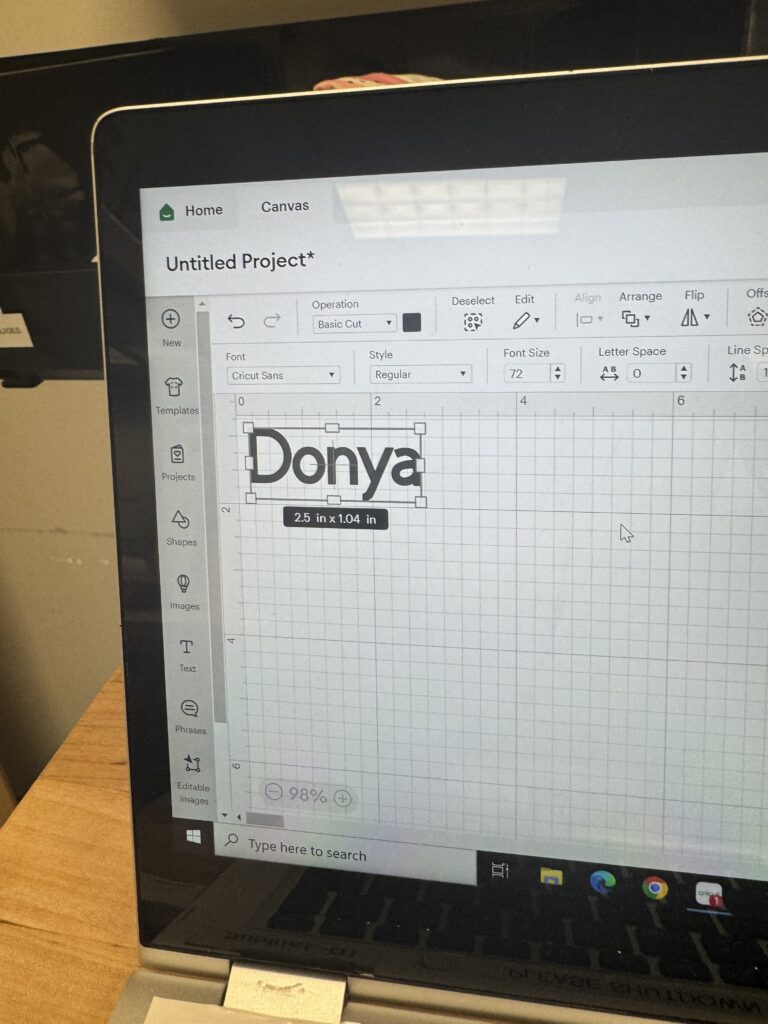

Make sure you’ve selected the text as a whole and at the top where it says “operation” change it from “basic cut” to “print then cut” and click make.
On this screen make sure you are mirroring any sublimation project with words or images. This is also where you can change the paper size under the settings that says, “Material Size”. Here you can change it from 8.5 in x 11 to the longer paper Ignite uses which is 8.5 in x 14 in if needed. Choose the appropriate paper size, hit the mirror button here and press continue.
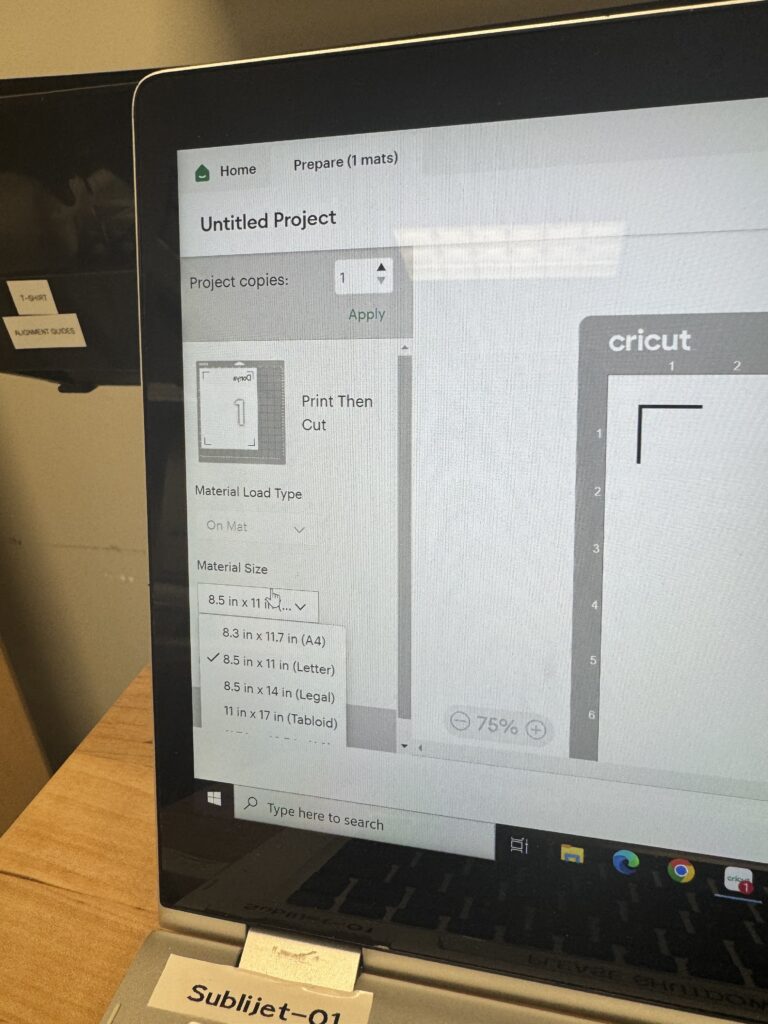
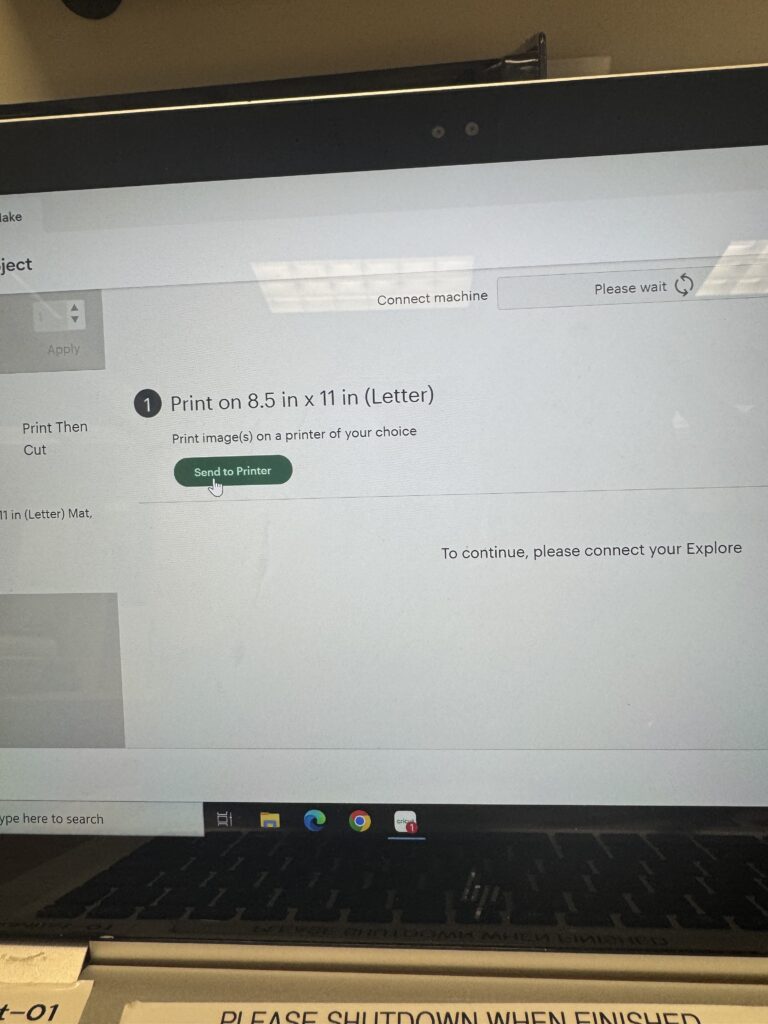
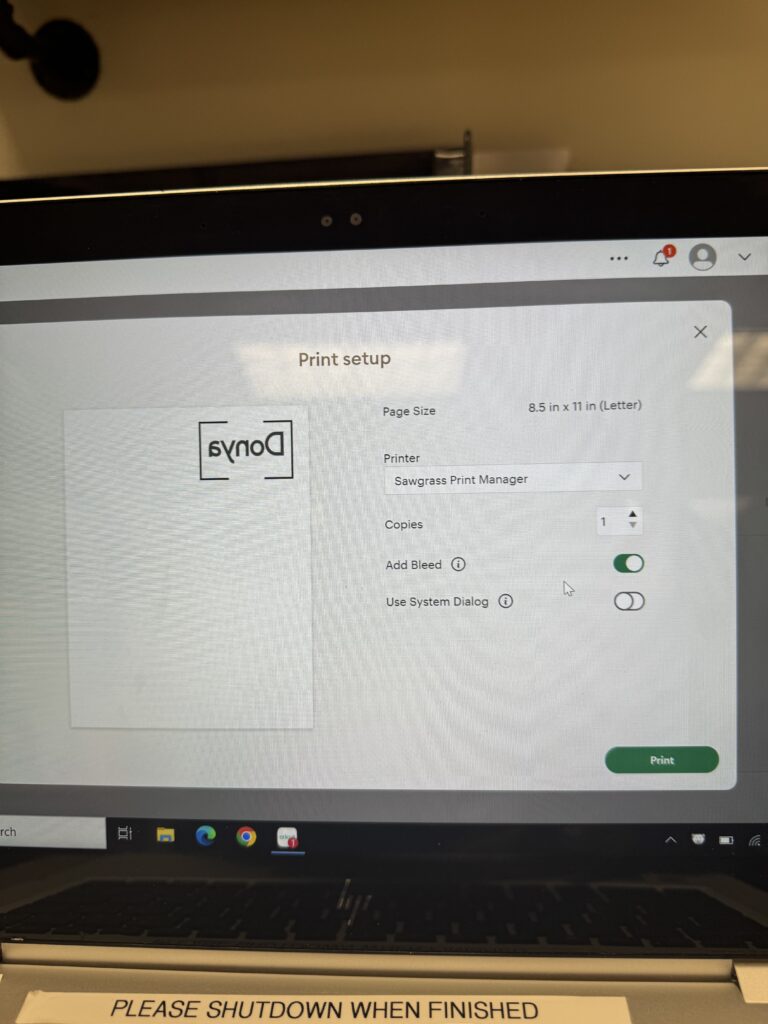
Follow the steps on the next screen. First, it will say “Print on 8.5 in x 11 in (Letter).” Click send to printer and the Cricut print set up will open. Make sure instead of sending it to Sawgrass SG500 to send it to Sawgrass Print Manager so you can change the default printing material to whichever product you’re using. Click Print.

The Sawgrass print manager will open. Make sure to uncheck the mirror button because you have already mirrored your project in Cricut. Change the substrate to whichever sublimation product you’re using, and that’s it!
Share your latest sublimation project with us on our Ignite Community Discussion board on Facebook. Happy making!


