by Ashabul Alam
In today’s digital age, Artificial Intelligence (A.I.) is soaring in popularity and has become the flagship piece of technology the talk of the town in social media and the world. From the widely renowned ChatGPT to A.I.s that can write novels for you, artists, makers, and musicians now have access to powerful tools that can spark their creativity and take their work to new heights. Through researching many A.I. tools available for free online, I found two A.I. generators that inspired my next passion projects at Ignite. From inspiring new vinyl designs to creating an album, the Image Creator and Suno A.I.s have really helped me propel my projects and bring them to life. To share how you could utilize these A.I. generators for your own projects, we’ll describe our process on how to both use these generators and let them inspire your next project in Ignite. Read on to learn how to use A.I. to kick-start your projects in Ignite Studio.
Microsoft Designer Image Creator A.I.
For art production, I wanted to make a vectorized image of a stylized wolf that I could make on our Cricut Maker or Vinyl Cutter. Through the Image Creator A.I., you’ll be able to create a wide variety of art in different styles and formats. When you head to the website, you’ll be prompted to create an account and afterwards you can start generating for free.
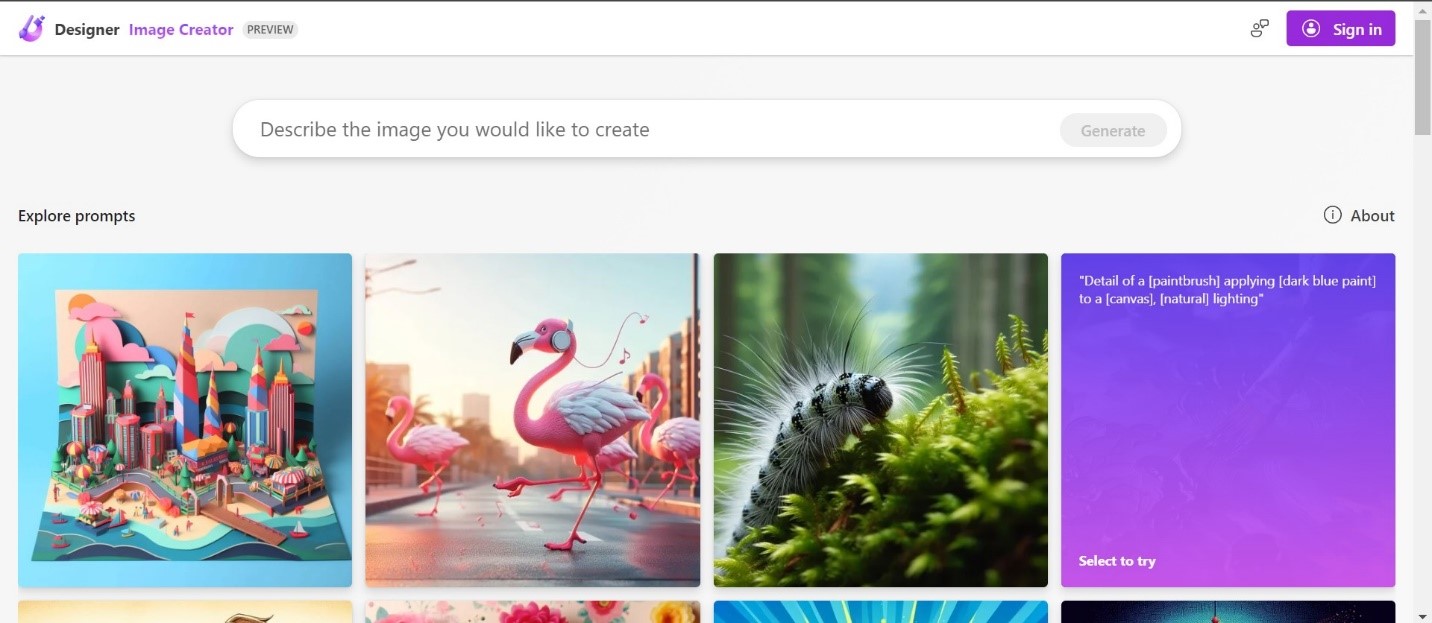
After signing in, you can play around with the text prompts and add different styles, elements, and details to your art. I needed a vector image with high contrast for cutting vinyl so I specified that in my text prompt. After a few seconds, the A.I. generated two images shown below.
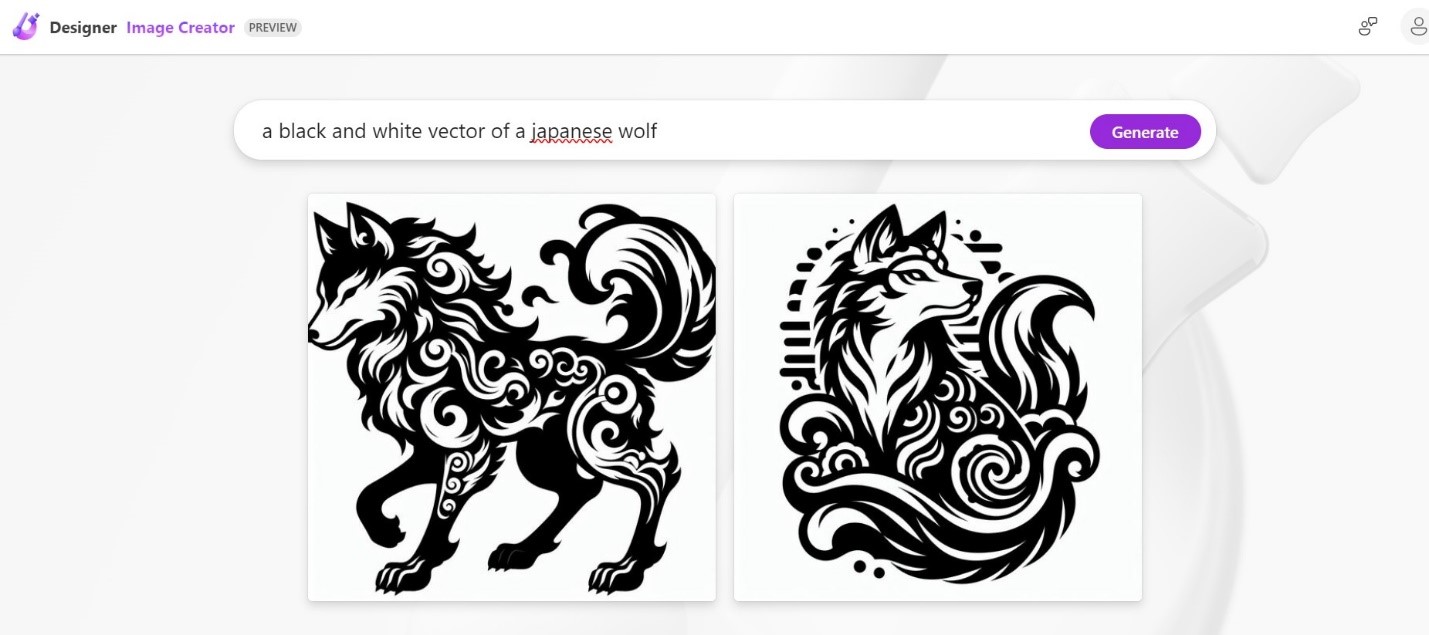
After downloading the picture on the right, I was able to move on to the next step and import the image into Cricut Design Space to get it ready to be cut for my vinyl.
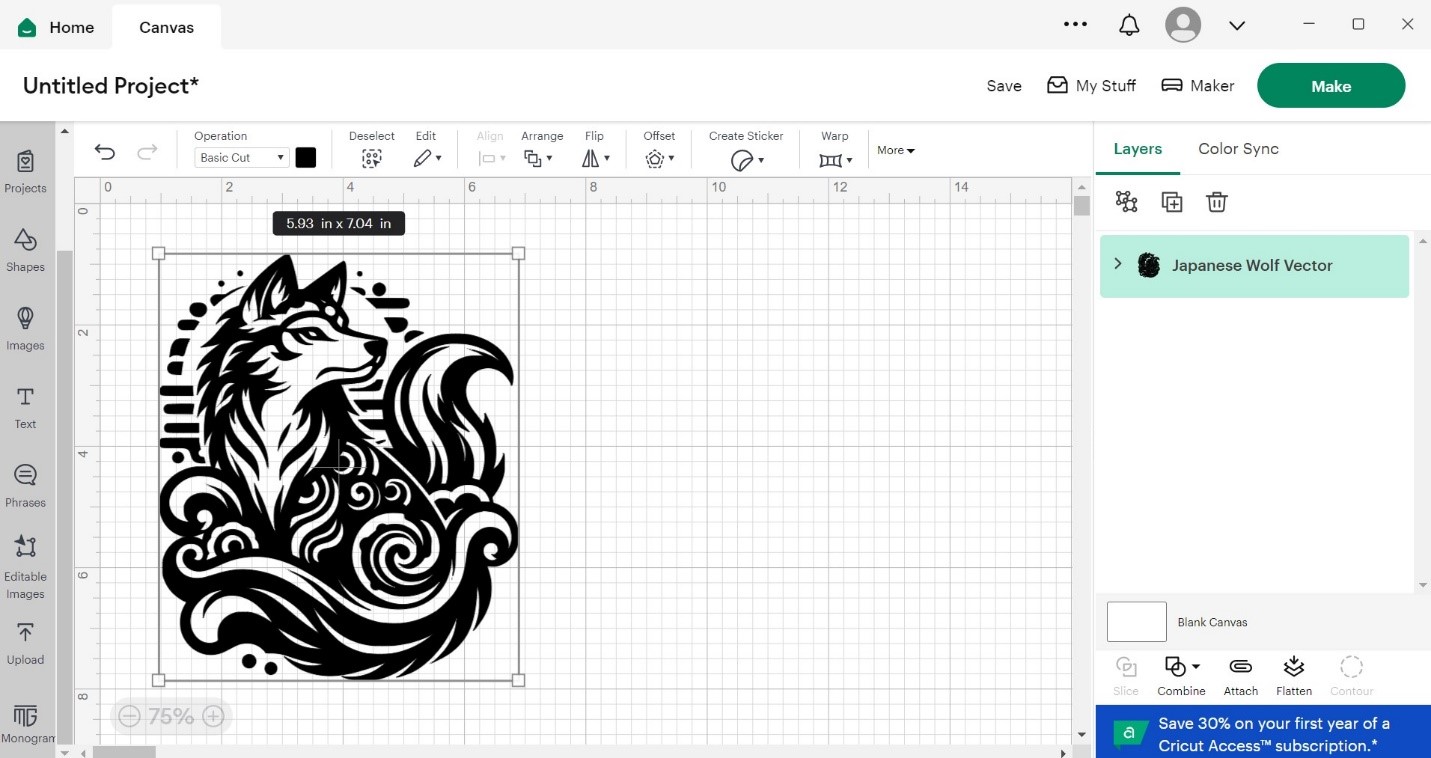
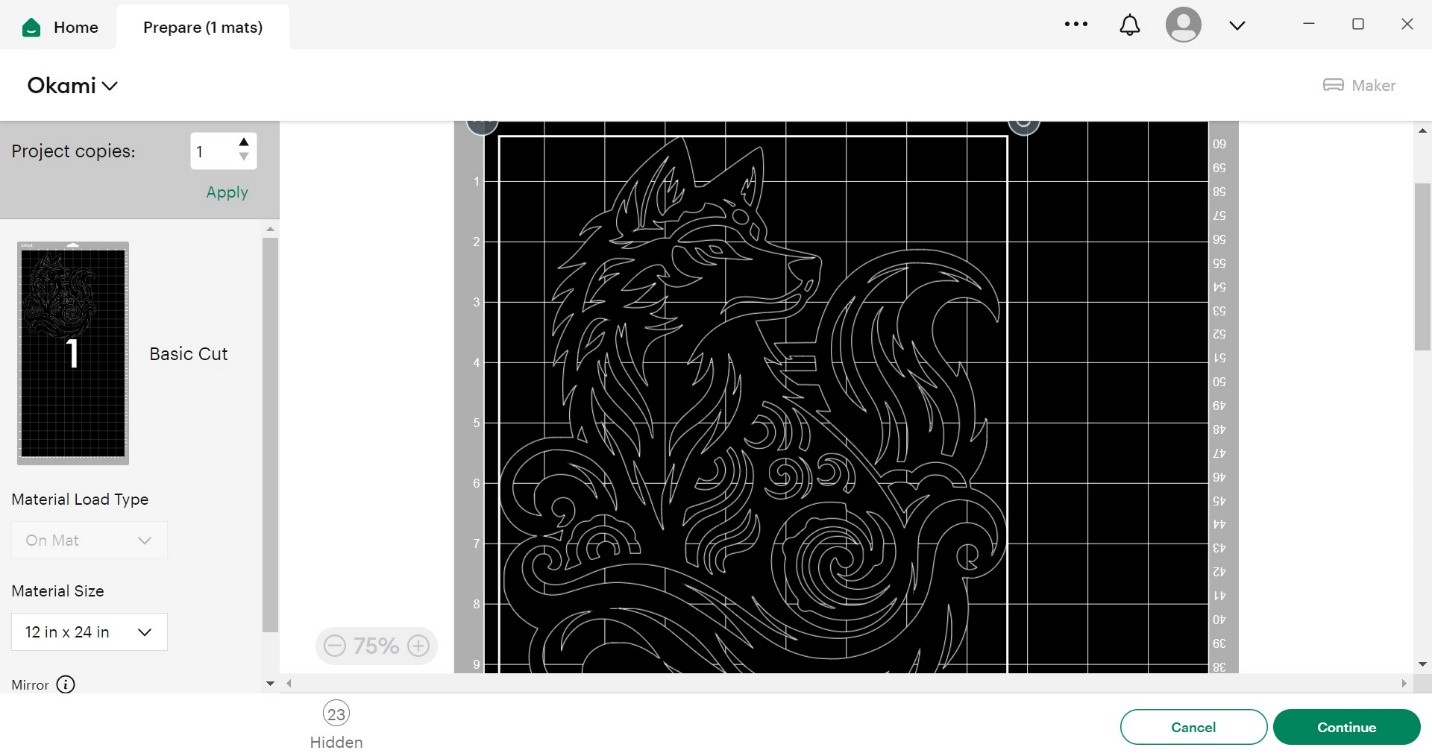
After cutting out the design with our Cricut Makers at Ignite, the last step was to weed out the excess vinyl and my Japanese Okami wolf was able to come to life where it all started from a simple text prompt.


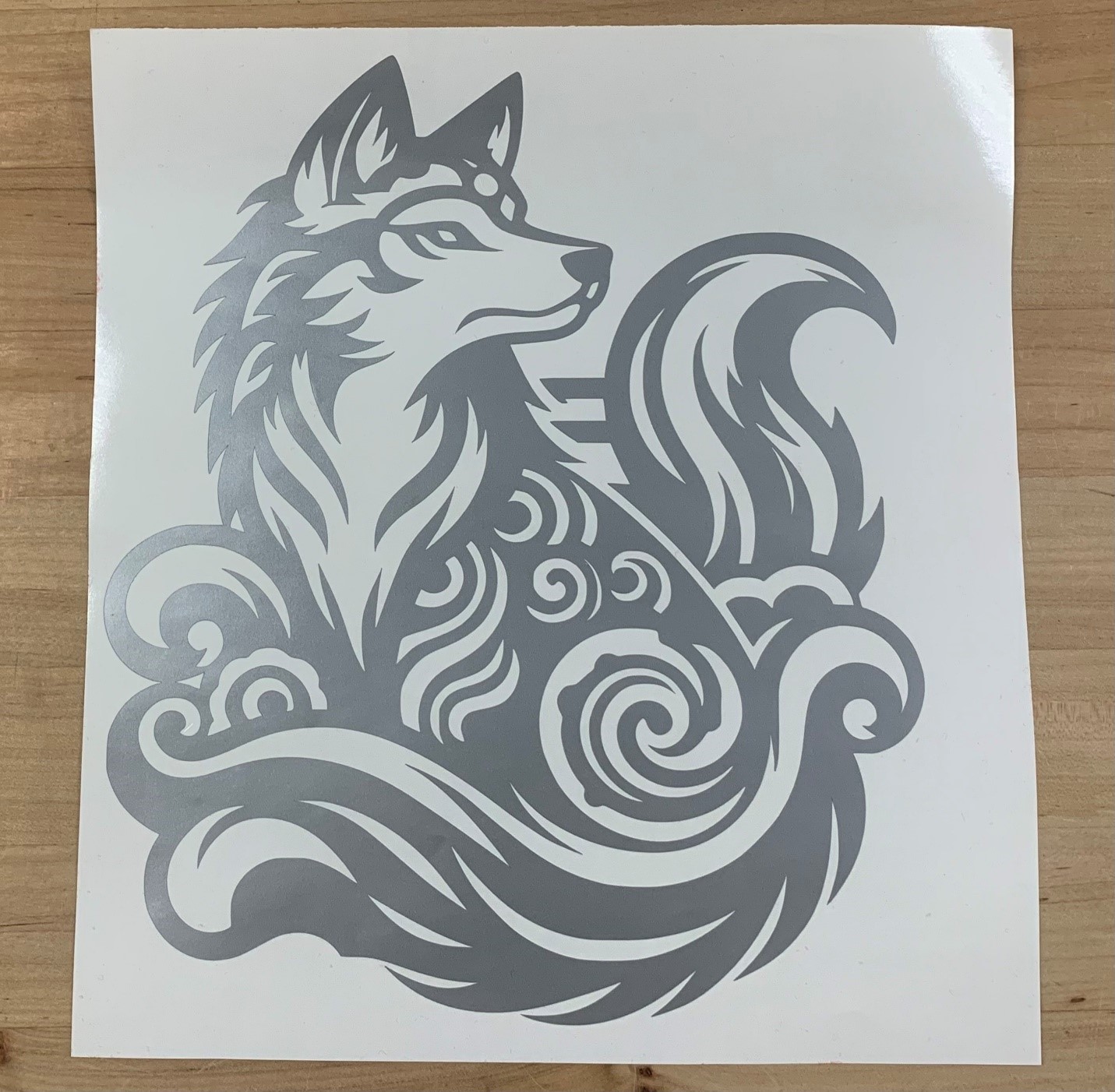
Suno A.I.
For music production, I wanted to create an album with every main genre of music showcasing our space here at Ignite. Through the Suno A.I. generator, I was able to generate songs with multiple genres of music to give me a head start on my music production. When you go to the Suno website, you’ll be prompted to create an account. As seen below, you have the ability to choose the style of music to generate. Enter in your own lyrics for your song, as well as explore random styles to play around with the different kinds of music you can create.
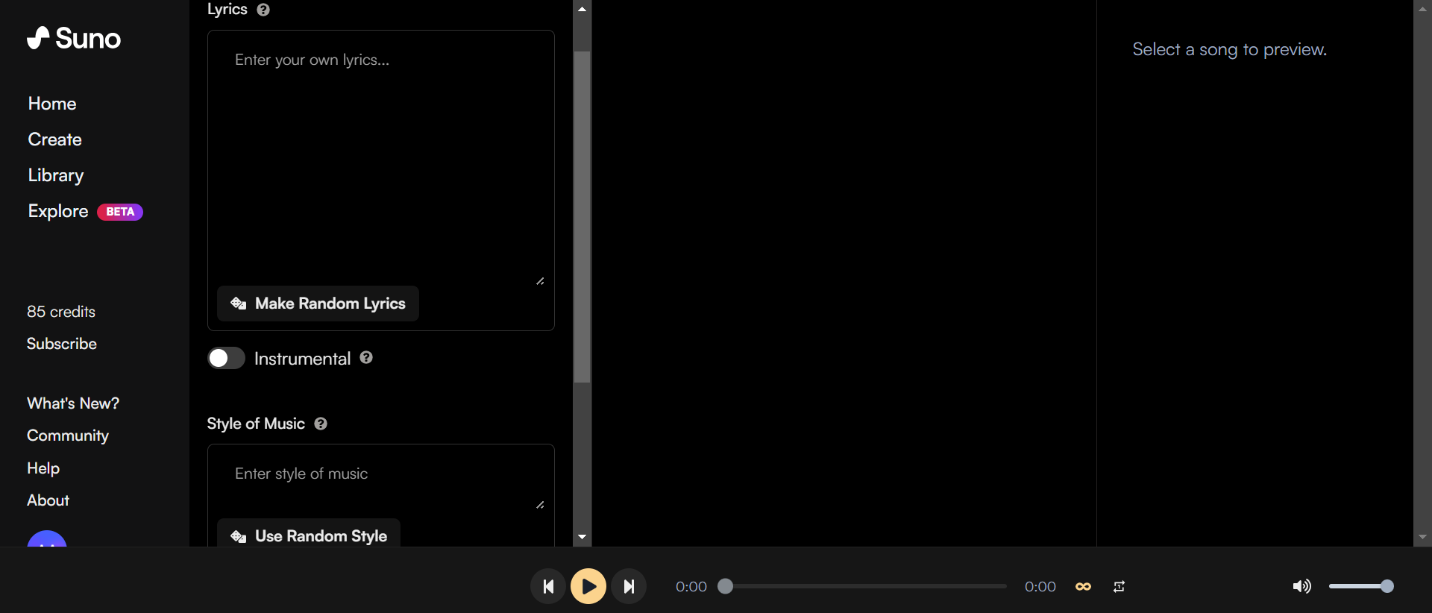
I wanted to make a funky, jazzy, 80’s disco song about the mission of Ignite makerspace. For this, I went ahead wrote my lyrics about the Ignite Studio in the prompt box as well as told the A.I. to generate a “catchy, jazzy, synthwave, funky music…” for me and I hit “Create” to see my results.
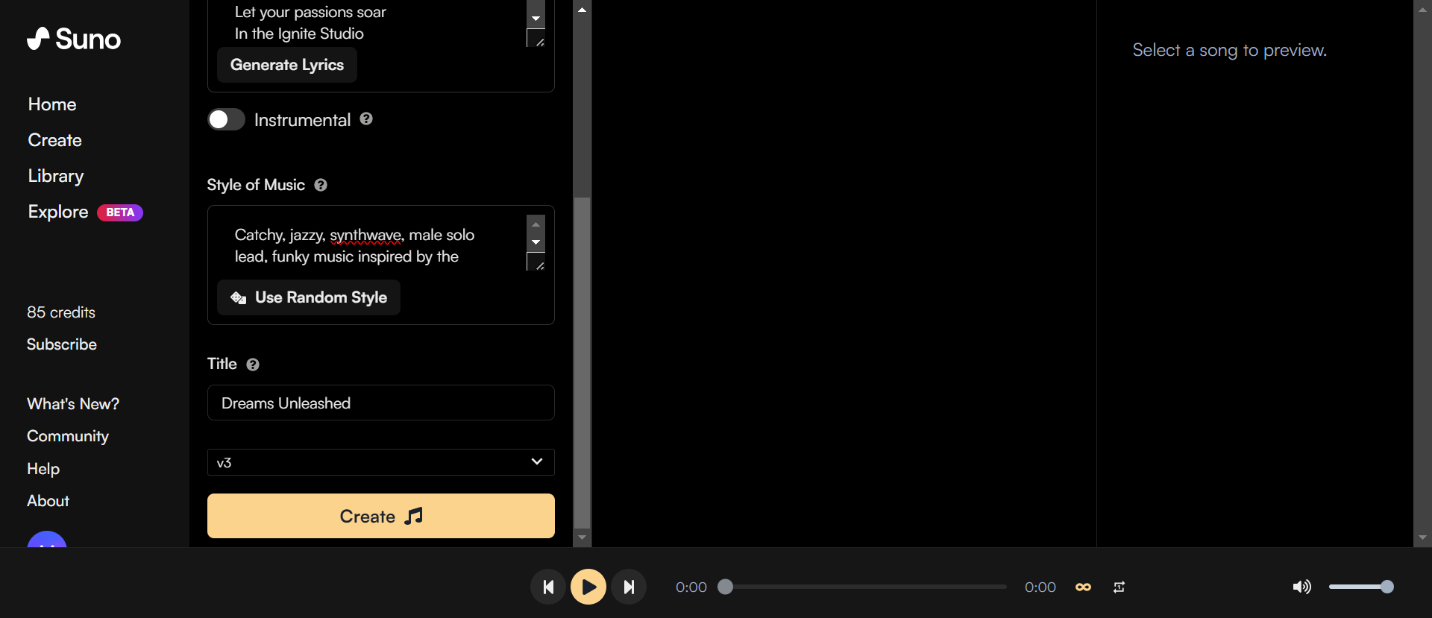
After waiting for about 2-3 minutes, Suno generated a 2 minute song for me that I was able to listen to and download afterwards if I wanted to make any modifications. In addition, the A.I. also generated a potential cover for your album. It bases its generation off of your lyrics so it’s always fun to see what the A.I. can create!
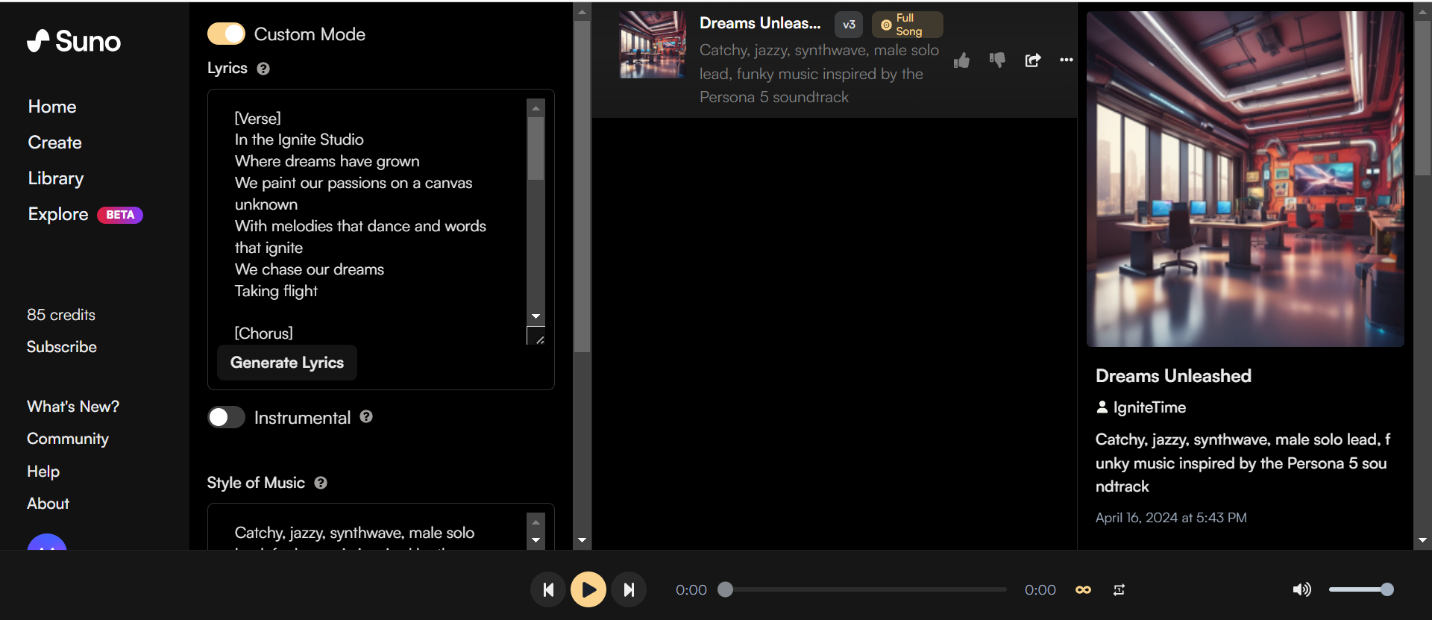
I wanted to use my generation and add some extra effects to make it my own and complete my song for the space. In Ignite, you can import audio files into Studio One, our Digital Audio Workstation (DAW) that you can utilize for free in our AV Studio. I imported my audio file into the software, and I was ready to move on to the next step in my music production.
After importing my audio file, I wanted to add my own rhythms, instruments, chords, basslines, and effects to my song. Working with Studio One’s PreSonus instruments and effects, I was able to finish my song and make progress towards completing my album. I’ve added the completed song below as a preview of the Ignite album. Lastly, be sure to keep an eye out for the release of the Ignite Album coming soon!
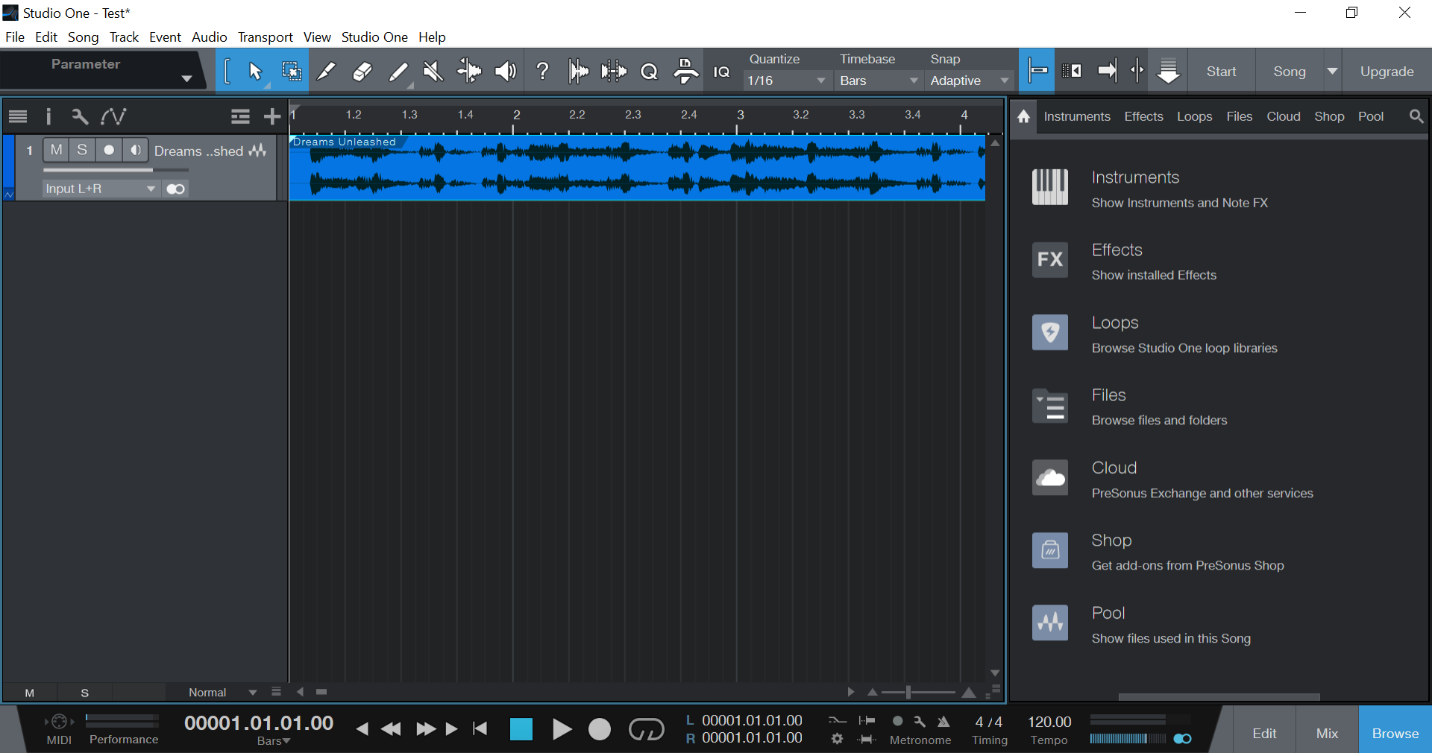
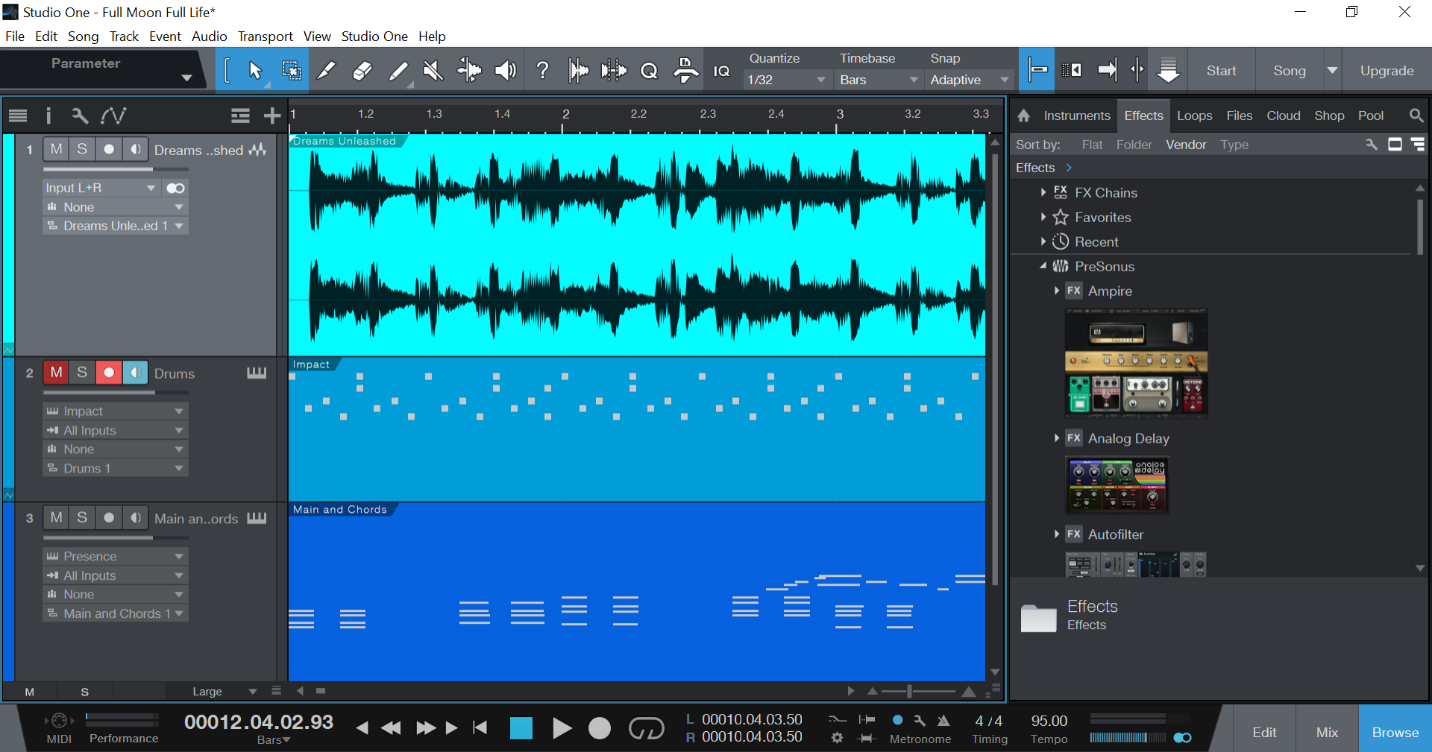
A.I. can be a very useful tool to help kick-start your passion projects and help you find a way to bring them to life! There were plenty of times where I had a creator’s-block for producing music or starting a project but utilizing these free generators and tools have helped me and can help you light the spark for your next idea.
If you ever use these A.I. generators to inspire your next amazing project(s), we’d love to see it by sharing it with us on the Ignite Community Discussion Board! Happy Producing, Generating, and Making!

